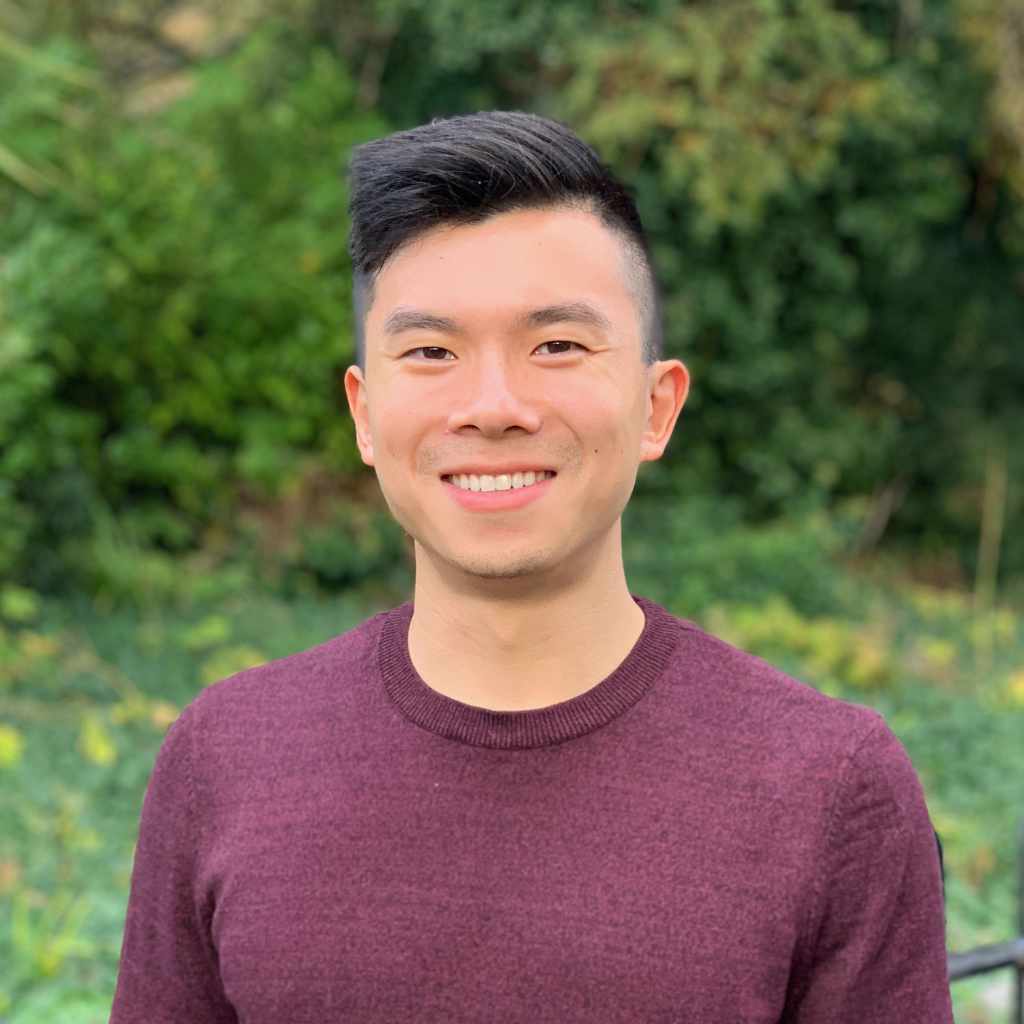Quick Tip - Defining Source Folders in PyCharm
- 1 minIf you’re getting unresolved reference warnings in your project but it’s simply because you’re importing a module from a directory that’s a child of the root, you can specify a folder as a “source folder”. This will let PyCharm know that some of your modules are rooted from that source folder rather than the root. An example of this is when you decide to define your apps and modules in a subdirectory so your modules’ source is root/subdirectory rather than root/.
If you don’t need to define an entire source folder, you can check JetBrains’ “Resolving References” guide.
- Go to “Preferences -> Project: ‘project_name’” and open “Project Structure”
- You will see your project structure, a row labelled “Mark as: “ with four categories: Sources, Excluded, Templates, Resources, and a column that says “Add Content Root” at the top.
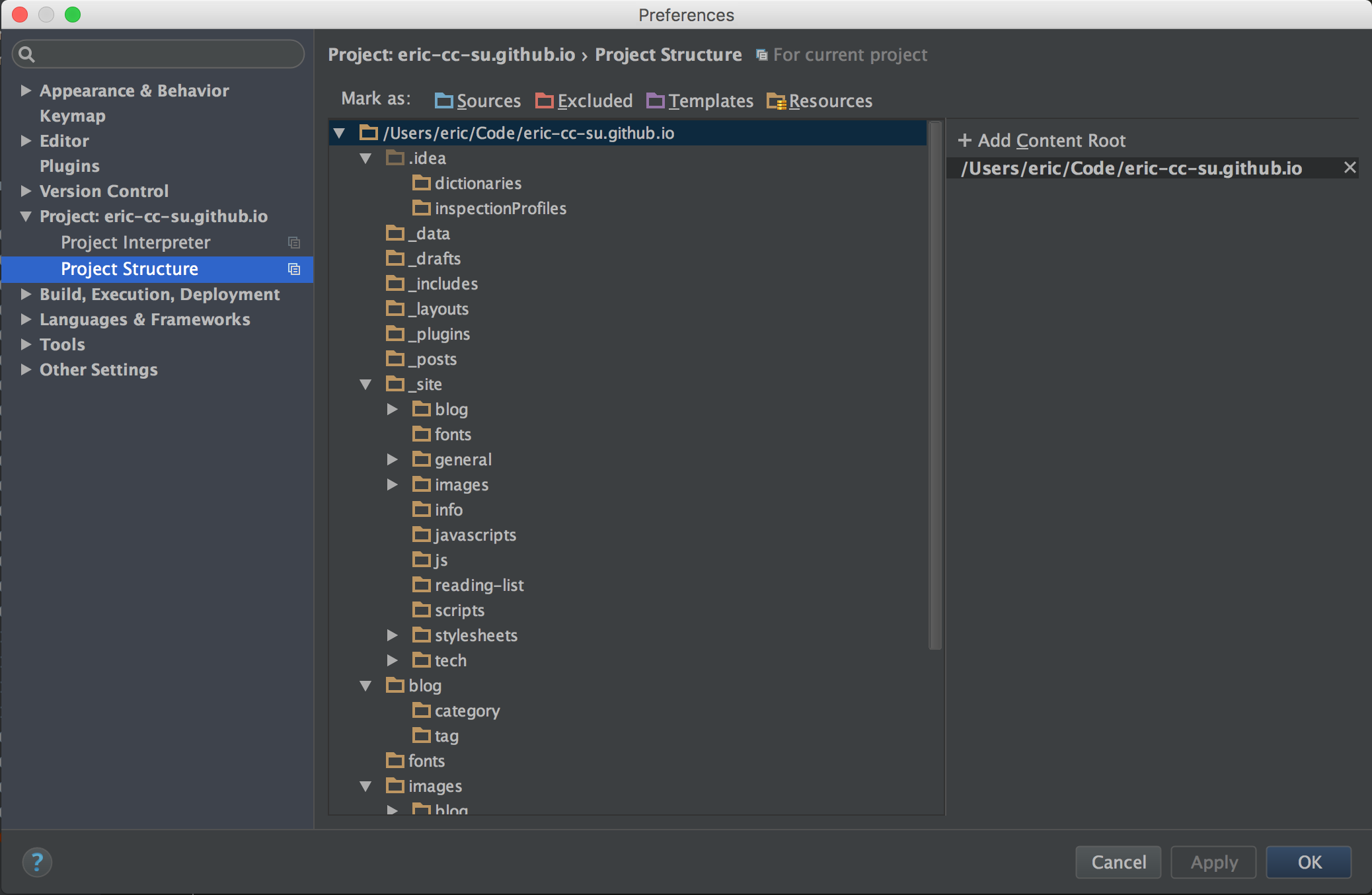
-
Select the folder that you want to label as a source, then select the “Sources” label in the “Mark as:” row.
-
Your new source folder should now be listed in the column that says “Add Content Root” at the top under the “Source Folders” category.